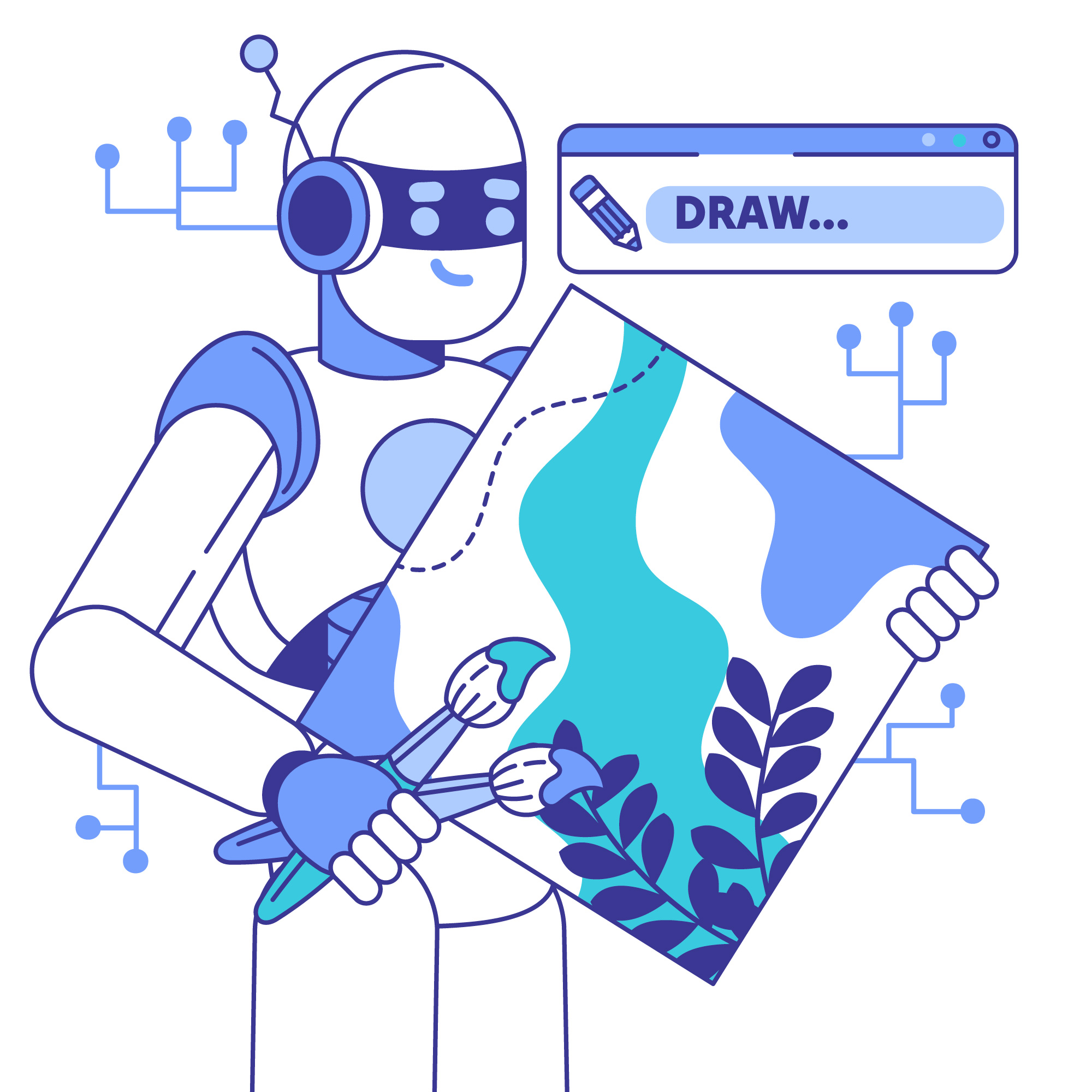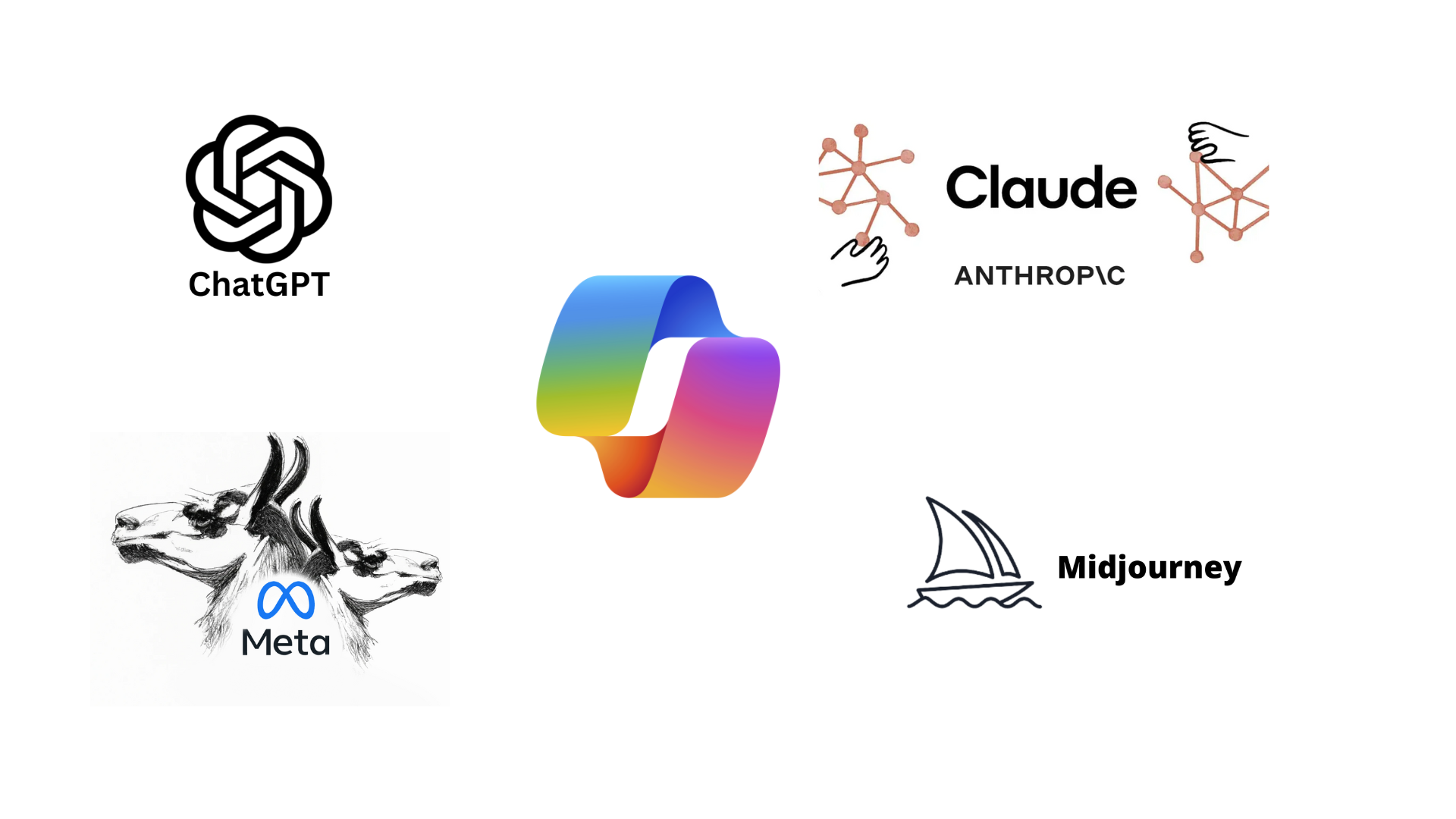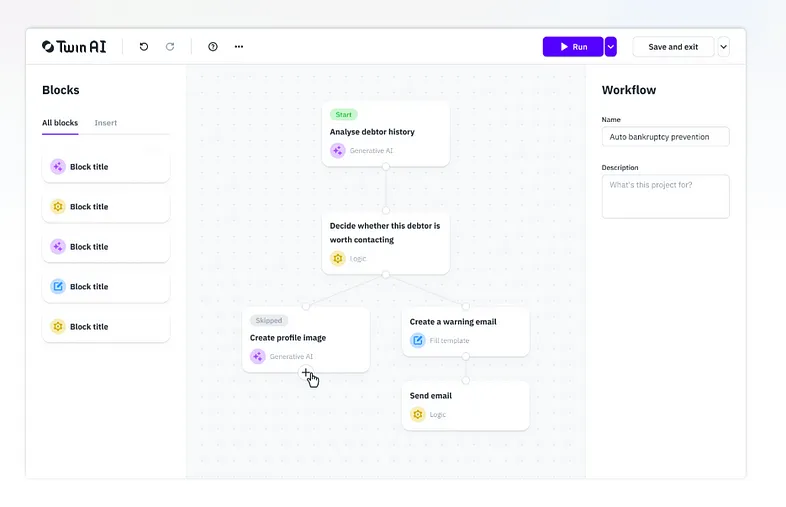Building a Code Optimization Assistant that helps developers optimize their Python and C++ code.
The application leverages LangChain for interacting with a Large Language Model (LLM), Streamlit for a web-based interface, and Electron.js for a cross-platform desktop application. By the end of this post, you’ll have a fully functional application that analyzes code and provides optimization suggestions.
The Code Optimization Assistant is a tool designed to help developers optimize their Python and C++ code. It analyzes code snippets, identifies inefficiencies, and provides optimization suggestions using a Large Language Model (LLM). The application is available in two versions:
Desktop: Built using Electron.js.
Web-based: Built using Streamlit.
Table of Contents
- Setting Up the Environment
- Building the Backend
- Creating the Streamlit Web App
- Building the Electron.js Desktop App
1. Introduction
As developers, we often write code that works but isn’t optimized for performance or readability. Manually identifying inefficiencies can be time-consuming. Enter the Code Optimization Assistant—a tool that automates this process by analyzing your code and providing actionable suggestions for improvement.
This application is built using:
- LangChain: To interact with an LLM (e.g., OpenAI GPT) for generating optimization suggestions.
- Streamlit: For a simple and intuitive web-based interface.
- Electron.js: For a cross-platform desktop application.
2. Features
- Code Input: Accepts Python or C++ code.
- Code Analysis: Detects inefficiencies like unused variables, redundant loops, and inefficient algorithms.
- Optimization Suggestions: Provides actionable suggestions for improving code.
- Multi-Language Support: Supports both Python and C++.
- User Interface:
- Streamlit: Web-based interface.
- Electron.js: Desktop application.
3. Architecture
The application consists of three main components:
- Backend:
- Code Analysis Module: Analyzes code for inefficiencies.
- LLM Integration Module: Uses LangChain to interact with an LLM.
- Frontend:
- Streamlit: Web-based interface.
- Electron.js: Desktop interface.
- Communication:
- Streamlit: Directly integrates with the backend.
- Electron.js: Uses
child_processto communicate with the Python backend.
4. Step-by-Step Implementation
4.1. Setting Up the Environment
- Install Python and Node.js:
- Download Python from python.org.
- Download Node.js from nodejs.org.
2. Clone the Repository:
git clone https://github.com/your-repo/code-optimization-assistant.git
cd code-optimization-assistant- Set Up the Python Environment:
python -m venv venv
source venv/bin/activate # On Windows: venv\Scripts\activate
pip install -r requirements.txt- Set Up the Electron.js Environment:
cd electron-app
npm install- Add OpenAI API Key:
- Create a
.envfile and add your OpenAI API key:OPENAI_API_KEY=your_openai_api_key_here
4.2. Building the Backend
The backend consists of three modules:
- Input Module: Handles code input.
- Analysis Module: Analyzes code for inefficiencies.
- LLM Module: Generates optimization suggestions using LangChain.
Code Analysis Module
import ast
def analyze_python_code(code):
issues = []
try:
tree = ast.parse(code)
# Check for unused variables
for node in ast.walk(tree):
if isinstance(node, ast.Assign):
for target in node.targets:
if isinstance(target, ast.Name):
var_name = target.id
# Check if the variable is used elsewhere
used = any(isinstance(n, ast.Name) and n.id == var_name for n in ast.walk(tree))
if not used:
issues.append(f"Unused variable: {var_name}")
except SyntaxError as e:
issues.append(f"Syntax Error: {e}")
return issuesLLM Integration Module
from langchain.llms import OpenAI
from langchain.prompts import PromptTemplate
from langchain.chains import LLMChain
from dotenv import load_dotenv
import os
load_dotenv()
llm = OpenAI(api_key=os.getenv("OPENAI_API_KEY"), temperature=0.7)
prompt_template = PromptTemplate(
input_variables=["code", "issues"],
template="Analyze the following code and suggest optimizations:\n\nCode:\n{code}\n\nIssues:\n{issues}\n\nSuggestions:"
)
chain = LLMChain(llm=llm, prompt=prompt_template)
def get_optimization_suggestions(code, issues):
response = chain.run(code=code, issues="\n".join(issues))
return response4.3. Creating the Streamlit Web App
The Streamlit app provides a simple web-based interface for the application.
Streamlit App Code
import streamlit as st
from analysis_module import analyze_python_code, analyze_cpp_code
from llm_module import get_optimization_suggestions
def main():
st.title("Code Optimization Assistant")
st.write("Paste your Python or C++ code below and get optimization suggestions!")
code = st.text_area("Paste your code here:", height=200)
language = st.radio("Select language:", ("Python", "C++"))
if st.button("Optimize Code"):
if code.strip():
if language == "Python":
issues = analyze_python_code(code)
else:
issues = analyze_cpp_code(code)
suggestions = get_optimization_suggestions(code, issues)
st.subheader("Optimization Suggestions:")
st.write(suggestions)
else:
st.warning("Please paste some code!")
if __name__ == "__main__":
main()4.4. Building the Electron.js Desktop App
The Electron.js app provides a cross-platform desktop interface for the application.
Electron.js Main Process
const { app, BrowserWindow } = require("electron");
const path = require("path");
function createWindow() {
const win = new BrowserWindow({
width: 800,
height: 600,
webPreferences: {
preload: path.join(__dirname, "preload.js"),
},
});
win.loadFile("index.html");
}
app.whenReady().then(() => {
createWindow();
});
app.on("window-all-closed", () => {
if (process.platform !== "darwin") {
app.quit();
}
});Frontend Interface
<!DOCTYPE html>
<html lang="en">
<head>
<meta charset="UTF-8">
<meta name="viewport" content="width=device-width, initial-scale=1.0">
<title>Code Optimization Assistant</title>
</head>
<body>
<h1>Code Optimization Assistant</h1>
<textarea id="code-input" placeholder="Paste your code here..." rows="10" cols="50"></textarea>
<br><br>
<label for="language-select">Select language:</label>
<select id="language-select">
<option value="python">Python</option>
<option value="cpp">C++</option>
</select>
<br><br>
<button id="optimize-button">Optimize Code</button>
<h2>Optimization Suggestions:</h2>
<pre id="suggestions-output"></pre>
<script src="renderer.js"></script>
</body>
</html>5. Example Workflow
- Input Code:
x = 10
y = 20
z = x + y
print(z)- Optimization Suggestions:
1. Remove the unused variable `y` as it is not used elsewhere in the code.
2. Simplify the code by directly printing the result: `print(x + y)`.6. Future Enhancements
- C++ Support: Integrate tools like
cppcheckfor static analysis. - Advanced Analysis: Add support for detecting inefficient loops, redundant calculations, and memory leaks.
- GUI Improvements: Add syntax highlighting and detailed explanations for suggestions.
7. Conclusion
The Code Optimization Assistant is a powerful tool for developers looking to improve their code quality. By leveraging LangChain, Streamlit, and Electron.js, we’ve built an application that is both versatile and user-friendly. Whether you prefer a web-based interface or a desktop application, this tool has you covered.